Mixing
FL Studio Vocal Reverb – Pro Tips for a Clear, Balanced Mix
The human voice is unique as the most expressive instrument in music. Capturing its essence in a mix is vital for producers striving to achieve a natural yet impactful sound. A dry mono vocal can feel lifeless, where reverb steps in to provide depth and ambiance.
However, too much reverb can bury the vocal, while too little leaves it sounding artificial. The key is to strike a constant balance, creating an engaging and clear vocal sound. Here’s a pro method for crafting vocal reverb in FL Studio to achieve that perfect balance.
Setting Up the Mixer Channels

Start by sending the main vocal track to a mixer channel. Name another channel “Vocal Bus” and the one next to it “Room Bus.” Set up three additional channels for “Big Reverb,” “Small Reverb,” and “Delay.” Use some coloring for better separation and distinction.

- Main Vocal Track: Send your main vocal recording to a dedicated mixer channel.
- Vocal Bus: Name an adjacent channel “Vocal Bus.”
- Room Bus: Create another channel next to the Vocal Bus and label it “Room Bus.”
- Additional Channels: Set up three more channels and name them “Big Reverb,” “Small Reverb,” and “Delay.”
Routing the Signal for Full Control

Route the signal from the main vocal track exclusively to the Vocal Bus instead of the master. Send the signal from the Vocal Bus to the Reverb and Delay channels. Direct these three processed signals solely to the Room Bus. This setup provides better control over each individual signal.

- Disconnect the Main Vocal Track: Remove the direct link from the main vocal track to the master output. Instead, route it to the Vocal Bus for centralized control.
- Send to Effects: Route the Vocal Bus signal to the Room Bus, Small Reverb, Big Reverb, and Delay channels. Ensure the FX channels only send their output to the Room Bus.
- Room Bus Routing: Make sure the Room Bus routes directly to the master output. This way, all processed reverb and delay signals are combined in one place for easy adjustments.
Important! Make sure that the Vocal Bus isn’t solely routed to the Reverb and Delay channels. It should have a route that allows it to go directly to the Room Bus as well. This way, both the dry vocal and the processed effects are mixed together.
Configuring the Reverb Channels
Set up the reverb channels by simulating different room sizes.
Big Room Reverb Setup

- Use Fruity Reverb 2 on the Big Reverb channel.
- Set these parameters:
- Dry Level: 0% (to isolate the reverb effect)
- Wet Level: 100%
- Size: 70
- Decay (DEC): 3 seconds
This simulates a larger, more open space to give the vocal an atmospheric backdrop.
Small Room Reverb Setup

- Load Fruity Reverb 2 again in the Small Reverb channel.
- Adjust the following settings:
- Dry Level: 0% (to isolate the reverb effect)
- Wet Level: 100%
- Size: 20
- Decay (DEC): 1 second
This creates the illusion of a small, intimate space that adds a subtle, close-up feel to the vocal.
Delay Channel Configuration

Adding a delay can enhance the stereo width and depth of the vocal without clouding the mix.
- Load Fruity Delay 3 on the Delay channel.
- Configure the following:
- Dry Level: 0% (for isolated delay signal)
- Cutoff: 2000 Hz to filter out high frequencies and reduce harshness
- Delay Time: Set Tempo Sync on and Time to 4:0 for quarter-note delays
- Delay Model: Choose “Ping Pong” to widen the stereo field
This subtle, synchronized delay adds rhythmic movement and dimension to the vocal.
Balancing and Mixing the Effects

Now that the individual reverb and delay channels are set up, balancing their levels is crucial.
- Small Reverb Volume: Adjust to ensure the voice feels natural and not overly processed.
- Big Reverb Volume: Set lower than the small reverb to maintain clarity while adding atmosphere.
- Delay Volume: Dial in just enough to create a stereo presence without cluttering the vocal sound.
Sidechain Compression

Sidechain compression helps maintain vocal clarity by controlling the reverb’s response dynamically. This trick provides the benefits of simulated room effects while keeping the vocals clear and present in the mix.
Sidechain Setup:
- Sidechain the Vocal Bus: Send the Vocal Bus signal to the Room Bus using sidechain routing.
- Load Fruity Limiter: Open Fruity Limiter in the Room Bus and select the sidechain input from the Vocal Bus in the compression section.
- Compression Settings:
- Ratio: Set to 2:1 for a moderate compression effect.
- Threshold: Lower until there’s about 4 dB of gain reduction when the vocal is active.
Final Tips for Mixing Reverb
- EQ Your Reverb: Use an EQ to remove any unnecessary low-end frequencies from your reverb channels to prevent muddiness.
- Automation: Automate the reverb send levels during different sections of your song to create dynamic changes, such as adding more reverb in the chorus and less in the verses.
- Experiment with Pre-Delays: Adding a slight pre-delay to your reverb can create a sense of distance and prevent the vocal from sounding too washed out.
In Conclusion
Balancing a vocal with the perfect blend of reverb can make or break your mix. With this pro trick using separate reverb buses, a dedicated delay channel, and sidechain compression, you gain full control over how your vocals sit in the mix.
The result is a polished, natural-sounding vocal that remains present without sacrificing depth and ambiance. Implement these techniques in your FL Studio projects and watch your vocal production reach new heights.

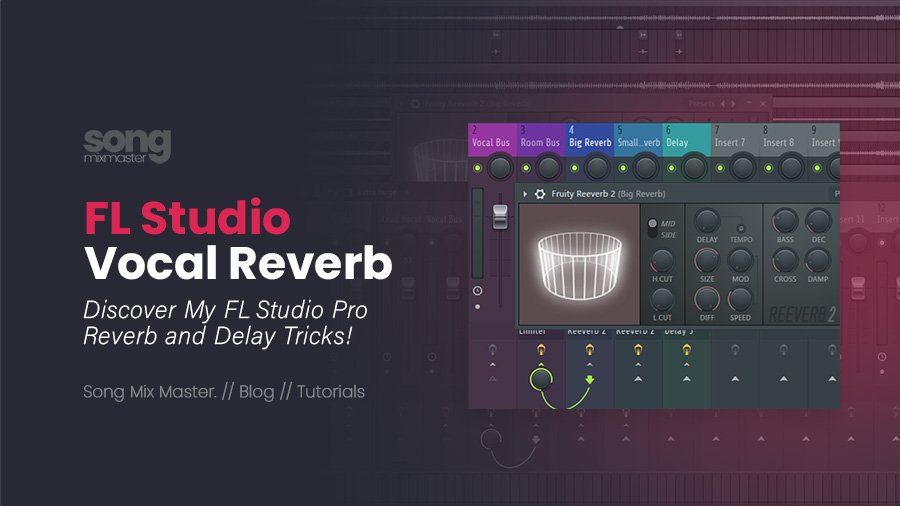
Disclaimer: Any references to any brands on this website/webpage, including reference to products, trademarks, brands and companies, are provided for description purposes only. We don't have any association with or endorsement by these brands or companies. Some of the links on our blog may be affiliate links. This means if you click on these links and make a purchase, we may earn a commission at no extra cost to you.
Check Out My New Fabfilter Pro-Q3 Presets Pack!
You may also like to read...
Best Soft-Clipper VST Plugins for Mixing and Mastering
Multiband Compression: Techniques, Tips, and Top Plugins
Mastering Advanced: Tube EQ, Compression, and Harmonic Excitation
FL Studio Vocal Reverb – Pro Tips for a Clear, Balanced Mix
How To Mix Hip-Hop Vocals in FL Studio Using Stock Plugins
What Is Sidechain Compression – Why Use Sidechain Compression
Book My Mixing & Mastering Services