Audio Plugins, Mastering
10 Essential Tips for Mastering with FabFilter Pro-L2
After hours and hours spent in the mix, everything is ready now, or at least you think so. (I know you still have doubts about your mix; it’s normal.) But it’s time to prepare the mixdown now to go out into the world and meet new people because you’ve already spent enough time together. Now it’s time for mastering.
Mastering With FabFilter Pro-L2
One of the most powerful tools available for the final mastering phase is FabFilter Pro-L2, one of the best limiter plugins many producers and engineers use for its precision and transparency. I’ve spent countless hours mastering tracks with Pro-L2, uncovering its deepest capabilities. In this article, I’ll share ten essential tips to help you harness the full potential of FabFilter Pro-L2 and master your tracks like a pro.
These tips will guide you through the intricacies of Pro-L2, from understanding loudness readouts and true peak metering to fine-tuning attack and release settings. Whether you’re mastering for streaming platforms like Spotify or preparing your tracks for physical media, these insights will help you achieve the perfect balance and clarity in your final product.
Let’s see how to make the most out of FabFilter Pro-L2 with these practical audio mastering techniques.
1. Understanding Loudness Readouts

Every time I use FabFilter Pro-L2, I start with the loudness readout. This feature is crucial when preparing your tracks for streaming platforms like Spotify. Spotify applies its own limiting, so knowing where your track stands in terms of their standards is vital. Pro-L2 provides various limits: 0 dB for general use, CD audio volume for physical media, and specific levels for streaming platforms. Adjust your mix to these standards to ensure optimal playback across different formats.
2. Waveform Visualization

Next, I focus on the waveform visualization. Pro-L2 offers different scrolling speeds for the waveform, helping you see your track’s dynamics clearly. This visual feedback can assist you in making precise adjustments and understanding how your changes affect the audio in real-time.
3. True Peak Metering and Limiting

True peak metering is another feature I rely on. It gives a more accurate representation of what the sound will be like when it comes out of the speakers. Coupled with true peak limiting, it ensures that the output signal doesn’t exceed the set volume, preventing unwanted distortion.
4. Adjusting Limiting Styles

The advanced menu in Pro-L2 allows you to choose from different limiting styles. These styles, or “characters,” can significantly alter the sound. My favorite is the Modern style, which works well across various genres by maintaining punch and loudness. Dynamic is another excellent choice, offering a different flavor.
Pro-L2 offers eight different limiting algorithms, each with its own character. Choosing the right algorithm depends on the effect you want to achieve. Here’s a breakdown of each:
- Transparent: This is supposed to modify the signal the least. However, if you push the levels too high, you may introduce distortion. Use this when you need minimal coloration but be cautious with the amount of limiting.
- Punchy: Adds a noticeable pumping effect, which can be desirable for certain tracks. It’s great for adding presence to vocals, guitars, and bass. Use it for individual tracks or buses to enhance presence.
- Dynamic: It preserves transients well, making it suitable for energetic genres like rock. Understanding transients is key—they are the initial peaks in a waveform, more pronounced in sounds with fast, strong attacks.
- Rounded: Offers a good balance between transparency and volume, with minimal coloration, allowing for a higher volume without significant distortion.
- Aggressive: As the name suggests, this mode behaves almost like a clipper. It’s ideal for styles like EDM, trance, or metal where maximum volume is a priority. It crushes and trims the lows to achieve higher volumes.
- Modern: This is the default mode, and it sounds clean and natural. When in doubt, start with this algorithm. It’s also effective for percussion, maintaining transient detail.
- Bus: Designed for use on buses or individual tracks, it creates cohesion among multiple tracks.
- Safe: This is best for acoustic or classical music or any style requiring high dynamic range. It prevents distortion but doesn’t aim for maximum loudness.

Use the new solo button to hear exactly what the limiter is doing, revealing the subtle changes it makes.
5. Look-Ahead Time Setting

Look-ahead time allows the limiter to anticipate incoming audio and apply limiting accordingly. Short lookahead times preserve transients better but risk distortion, while longer times are safer but may reduce impact. Experiment to find the right balance for your track. I usually keep it at a low setting for a more aggressive sound but adjust it according to the needs of the track.
6. Fine-Tuning Attack and Release

The attack and release settings control how quickly the limiter responds to peaks and releases. Short attack and long release times are safer but may cause a pumping effect. Long attack and short release times can increase volume but may introduce distortion. Aim for a natural sound by balancing these settings.
I often find the default attack a bit too quick, so I boost it slightly to preserve transients. A short release time will make the limiter recover quickly after reducing the gain. This can make the track sound more aggressive and can be useful for fast-paced, rhythmic music like EDM or hip-hop. However, a release time that is too short can cause pumping and breathing artifacts. Too long release time can make the track sound flat and less dynamic.
While the best settings depend on the specific track, here are some starting points for different types of music:
- Pop/Rock: Attack: 10-20 ms, Release: 50-150 ms
- EDM/Hip-Hop: Attack: 0-10 ms, Release: 10-50 ms
- Classical/Jazz: Attack: 20-30 ms, Release: 150-300 ms
- Acoustic/Folk: Attack: 10-20 ms, Release: 100-200 ms
Remember, these are just starting points. Fine-tuning these settings while critically listening to how they affect the overall sound of your mix will help you achieve the best results for your specific project.
7. Channel Linking

Channel linking in Pro-L2 affects how the limiter processes mono and stereo information. When limiting a stereo signal, processing both channels the same way usually avoids altering the stereo image. However, if a peak occurs in one channel, it’s often better to limit only that channel. Setting transient linking to 50% can yield a more pleasant stereo image by treating each channel slightly differently, while release linking should generally remain at 100% to avoid weird artifacts.
8. Using Auto Gain

Holding the option key while adjusting the gain meter activates an auto-gain feature, which automatically compensates for the volume changes caused by limiting. This ensures that you can make adjustments without affecting the perceived loudness of your track, allowing you to focus on the impact of your changes.
9. Oversampling

Oversampling helps reduce artifacts introduced by the limiting process. Pro-L2 offers up to 32x oversampling, which smooths out the sound but at the cost of higher CPU usage. In simple terms, oversampling multiplies the sample rate, reducing quantization errors.
Also read: 44.1kHz Vs 48kHz: Which Is The Best Sample Rate?
I prefer to leave oversampling off for a crisper sound, but higher oversampling settings can be beneficial if you aim for transparency. Choosing higher oversampling rates increases CPU load, so use them during final export rather than initial processing.
10. The Dither Setting

Dithering is an essential part of the mastering process, especially when reducing the bit depth of your audio files, such as when converting from 24-bit to 16-bit for CD mastering. FabFilter Pro-L2 includes a robust dithering feature that ensures smooth and transparent downsampling, minimizing quantization noise.
Apply dithering as the last step after completing all other processing and level adjustments. Always ensure the dithering bit depth matches your target output format.
My Practical Tips for Limiting:
- Test for Distortion: After mastering, push the gain to identify problematic frequencies. If you hear distortion in the low end, EQ out some bass before the limiter.
- Optimize Lookahead: Adjust lookahead time to balance between preserving transients and avoiding distortion.
- Control Attack and Release: Balance these settings to avoid pumping and ensure a natural sound.
- Use Channel Linking: Set transient linking around 50% and release linking at 100% for a smooth stereo image.
- Enable True Peak: Always enable true peak limiting to avoid inter-sample peaks and potential distortion.
- Employ Oversampling: To minimize aliasing, use oversampling, especially during the final export.
- Apply Dithering: When reducing bit depth, apply dithering to mask quantization noise.
Final Thoughts
Finally, the advanced menu offers several additional settings to fine-tune your mastering process. Experiment with these options to see how they affect your sound. Whether it’s adjusting the channel linking or trying different limiting styles, these tweaks can help you achieve the perfect balance for your track.
Thank you for following along with my FabFilter Pro-L2 mastering tips. Mastering is both an art and a science; with these tips, you’ll be well on your way to achieving professional-sounding results. Keep experimenting and trust your ears!

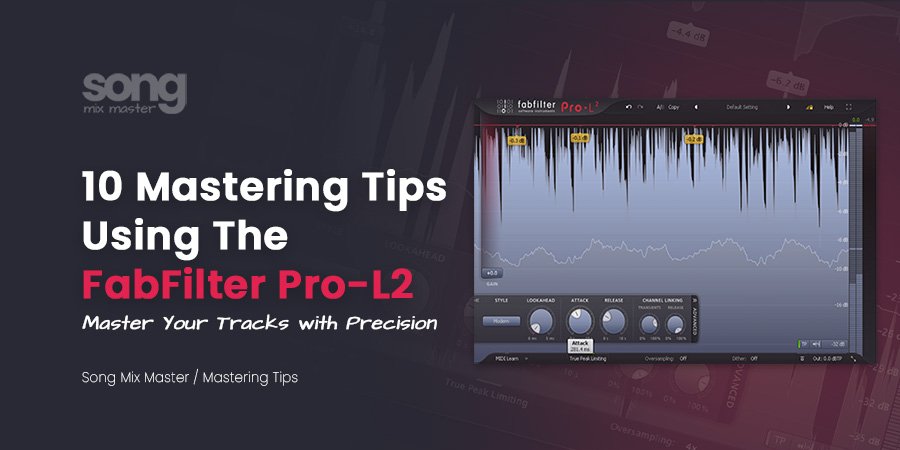
Disclaimer: Any references to any brands on this website/webpage, including reference to products, trademarks, brands and companies, are provided for description purposes only. We don't have any association with or endorsement by these brands or companies. Some of the links on our blog may be affiliate links. This means if you click on these links and make a purchase, we may earn a commission at no extra cost to you.
Check Out My New Fabfilter Pro-Q3 Presets Pack!
You may also like to read...
The Role of Compressor Plugins in Audio Mixing & Mastering
Vocal Compression: Best Plugins and Settings for Pro Mixes
Understanding Sibilance and De-Essing in Vocal Mixing
10 Recording Mistakes to Avoid in Your Home Studio
Review: Scaler EQ by Plugin Boutique – The Harmonic Master
Top 5 Mistakes When Using Reverb in Audio Mixing
Book My Mixing & Mastering Services