Parallel compression, also known as New York-style compression or the Motown trick, is a powerful audio effect that has become a staple in modern music production. As a sound engineer, I’ve found this technique to be invaluable not only for drums but also for vocals, bass, guitars, and other instruments within a mix.
In this article, I’ll share what parallel compression is, how to use parallel compression, and how to set it up effectively in your DAW using your favorite commercial compressor plugins or free compressor plugins.
Understanding Parallel Compression
So, what is parallel compression? At its core, parallel compression involves heavily compressing an audio signal and then blending this highly compressed signal with the original, uncompressed signal.
The result is a sound that retains its dynamic range and natural feel while gaining more punch and presence.
This technique allows certain elements of the mix to stand out without overwhelming the listener. This is particularly useful for drum parallel compression, as it helps drums cut through the mix with added punch.
When to Use Parallel Compression
To determine whether your mix needs parallel compression, it’s essential to have a reference point. Listen to professional and commercial tracks that are similar to your genre and compare the sound quality.
Focus on the vocals, drums, bass, and other instruments. If you notice that these elements in your reference track sound bigger, more detailed, or have more punch, it’s time to consider using parallel compression.
Setting Up Parallel Compression
There are several methods to achieve parallel compression, but I’ll share three common approaches. First, let’s look at the return-send channel method, which is also known as the aux-send channel.
This method is versatile and widely used in many DAWs, including Cubase, Pro Tools, Ableton Live, Reaper, Logic Pro X, Presonus Studio One, FL Studio, and Samplitude.
When it comes to parallel compression, having the right compressor plugin can make all the difference. Check out my list with some of the best compressor plugins for parallel compression.

Method 1: Return-Send Channel (Aux-Send Channel)
- Create an Aux Track: Set up an auxiliary track or a “bus” channel in your DAW mixer.
- Insert a Compressor: Add a compressor plugin to this aux track.
- Route the Signal: Send the signal from the track you want to compress to the aux track.
- Adjust the Compression: Set the compressor to a high ratio (8:1 or more), with a fast attack and a long release time. The idea is to achieve heavy compression that sounds exaggerated when soloed.
- Blend with the Original: Adjust the send level from the original track to the bus channel (send track). This controls how much of the original signal is sent to the compressor.
Method 2: Using a Compressor Plugin with Dry/Wet Control
- Insert the Plugin: Place a compressor plugin with a dry/wet control directly on the track.
- Adjust Compression Settings: Set the compression parameters similarly to the aux-send method.
- Blend Dry/Wet Signal: Use the dry/wet control to blend the heavily compressed signal with the original uncompressed signal. This method is more convenient if your compressor plugin is capable of doing it.

The 1176 compressor emulation plugins are highly regarded and used for parallel compression due to their fast attack and release times, which effectively control transients and add punch. Its ability to impart a warm, musical character makes it ideal for enhancing vocals, drums, and bass. The 1176 offers versatile compression ratios and a unique “All-Buttons-In” mode for aggressive compression effects, adding grit and intensity to tracks.
Method 3: Copying the Track
- Duplicate the Track: Copy the track you want to compress.
- Insert a Compressor: Add a compressor plugin to the duplicated track.
- Heavily Compress: Apply aggressive compression settings to the duplicated track.
- Blend with Original: Mix the duplicated, compressed track with the original track. Ensure both tracks are perfectly synchronized to avoid phasing issues.
Compressor Settings for Parallel Compression
When setting up parallel compression, it’s crucial to dial in the right settings on your compressor:
- Attack: Set the attack to 0 ms to retain the important transients of the original signal, ensuring clarity and punch. A fast attack time allows the compressor to react instantly to peaks, preserving the natural punch of instruments like drums.
- Release: Use a long release time (over 600 ms) to maintain constant compression and avoid the needle moving too much. This helps in creating a smooth, sustained compression effect that keeps the signal consistently compressed without noticeable pumping.
- Threshold: Set a low threshold so the compressor engages even during quieter passages. This ensures that the compression effect is applied throughout the entire signal, enhancing both loud and soft parts of the track.
- Ratio: Use a high ratio, starting at 8:1, to achieve significant compression. A high ratio ensures that the compressed signal is heavily affected, providing a noticeable boost in presence and punch when blended with the original signal.
Benefits of Parallel Compression
Parallel compression allows for subtle yet powerful control over your mix. Here are some of its key advantages:
- Retains Dynamics: Unlike traditional compression, parallel compression maintains the dynamic range and transients of the original signal.
- Enhanced Presence: It can add presence and punch to specific elements without overwhelming the mix.
- Flexibility: You have more control over the mix ratio, allowing for precise adjustments to fit the overall mix.
- Improves Clarity: Helps elements like drums, vocals, and bass stand out more clearly in the mix.
Practical Tips for Using Parallel Compression
- Group Drums Together: Send individual drum tracks to a group bus and apply parallel compression to glue the drums together, enhancing their punch and consistency.
- Enhance Vocals: Use parallel compression on vocal tracks to maintain energy and control dynamic fluctuations without losing the natural feel.
- Automate Sends: Create dynamic contrast by automating the send levels to the parallel compression bus, especially between different sections of the song.
- Back-Bus Compression: Send all tracks except drums to a parallel compression bus to maintain clarity and cohesion in the mix.
- EQ Before Compression: If the compressor is reacting too much to certain frequencies, consider adding an EQ before the compressor on the aux track to shape the signal.
- Avoid Overuse: Use parallel compression judiciously. Overuse can lead to a cluttered mix and loss of natural dynamics.
Also see: 5 Best Compressor Plugins for Vocal Parallel Compression
Parallel compression is a powerful technique that, when used correctly, can significantly enhance the quality of your mixes. By blending a heavily compressed signal with the original, you can achieve a fuller, more dynamic sound without sacrificing clarity or punch.

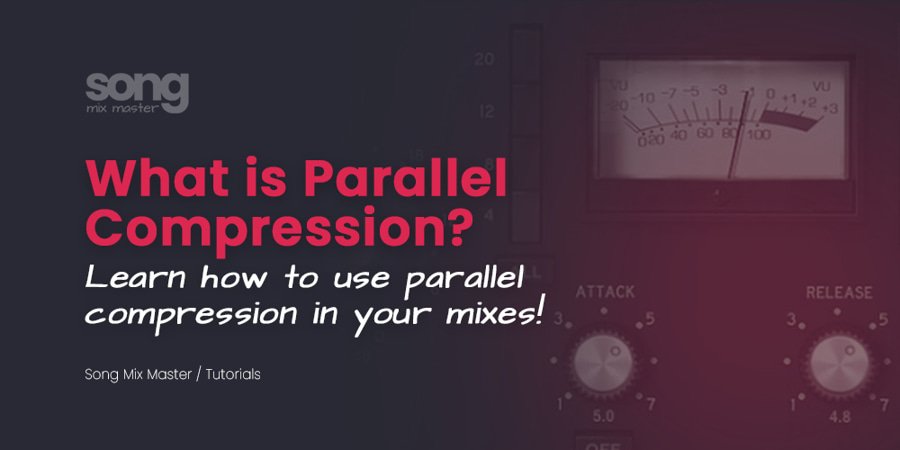
Disclaimer: Any references to any brands on this website/webpage, including reference to products, trademarks, brands and companies, are provided for description purposes only. We don't have any association with or endorsement by these brands or companies. Some of the links on our blog may be affiliate links. This means if you click on these links and make a purchase, we may earn a commission at no extra cost to you.
Need Professional Mixing & Mastering?
You may also like to read...
10 Recording Mistakes to Avoid in Your Home Studio
Soundproofing and Acoustic Treatment – Myths and Realities
The Pros and Cons of Online Mixing and Mastering Services
The Importance Of Choosing Professional Online Mixing and Mastering Services
Bass Mixing – Best Tips & Plugins To Enhance Your Bass
Review: Scaler EQ by Plugin Boutique – The Harmonic Master