One of the most powerful mastering plugins is the iZotope Ozone and for sure one of the most transformative modules inside this plugin suite is the Match EQ. iZotope Ozone Match EQ module offers unparalleled precision in shaping the tonal balance of a mix.
In this article, I’ll walk you through the process of using a reference track and the Ozone Match EQ in the mastering phase, sharing tips and insights from my experience, and highlighting the key benefits of the EQ matching technique.
Step 1: Capturing Your Reference Track

Add the Ozone Match EQ to your master bus, then import your reference track into your session. This track should ideally be in the same key and genre as your mix for the best results. For instance, if your mix is in F major, choose a reference track in F major. This ensures that the tonal characteristics are comparable, making the EQ matching process more effective.
Also read: The Importance of Reference Tracks in Mastering
Solo the reference track and loop a reference section you want to use. Inside the iZotope Match EQ plugin press the Capture button and play the selected section of the reference track. Capture a few seconds of audio to get a representative sample. Press Stop once you have enough audio. The captured EQ profile will appear as a yellow trace on the EQ graph.
Step 2: Capturing the Source Track EQ Profile

Mute the reference track first. Press the Capture button again and play a representative section of your source track (your mix). Allow it to capture for a few seconds. Press Stop once you have enough audio. The captured EQ profile will appear as a blue trace on the EQ graph.
Step 3: Matching and Adjusting the EQ Profiles

Now, let’s fine-tune the match between the reference and source tracks. The yellow trace represents the reference track’s EQ profile, while the blue trace represents the source track’s EQ profile. An additional line shows the average of the imposed reference on the source.

Use the Smoothing slider to control how rigid or smooth the application of the reference EQ will be. Lower smoothing values apply a more precise match, while higher values create a more blended effect.
Use the Amount slider to determine how much of the reference EQ profile to impose on the source track. Adjust this slider to blend the reference characteristics subtly or prominently.

You can exclude specific frequency ranges from the match using the spectrum sliders. For instance, if you want to preserve the source track’s low-end, exclude frequencies below 1.5 kHz. Conversely, if you love the low-end of the reference but not the top-end, exclude higher frequencies from the match.
Step 4: Gain Match

Using Gain Match within iZotope Ozone 11’s Match EQ module helps maintain the perceived loudness of your track after applying EQ adjustments. Maintain consistent loudness levels, crucial for mastering. Regularly switch between the original and matched EQ settings to ensure beneficial changes. Listen to your mix on different playback systems to ensure the adjustments translate well across various environments.
Main Benefits of Match EQ
Match EQ helps align your mix’s tonal balance with a professionally mastered reference track, giving your mix a polished and cohesive sound. By matching the EQ curves, you can reduce frequency masking, ensuring that each element in your mix has its own space and clarity. Additionally, Match EQ streamlines the process of achieving a balanced mix, saving you time and effort in manual EQ adjustments.
Also, check out another blog article about EQ match and inverse EQ techniques using another powerful plugin: How To Inverse EQ & Match EQ Using Fabfilter Pro-Q3.
Final Thoughts
By following this guide, you can effectively use iZotope Ozone 11’s Match EQ to enhance your mixes, ensuring they sound professional and well-balanced. If you’re looking to take your mastering to the next level, consider using Song Mix Master’s online mastering services.

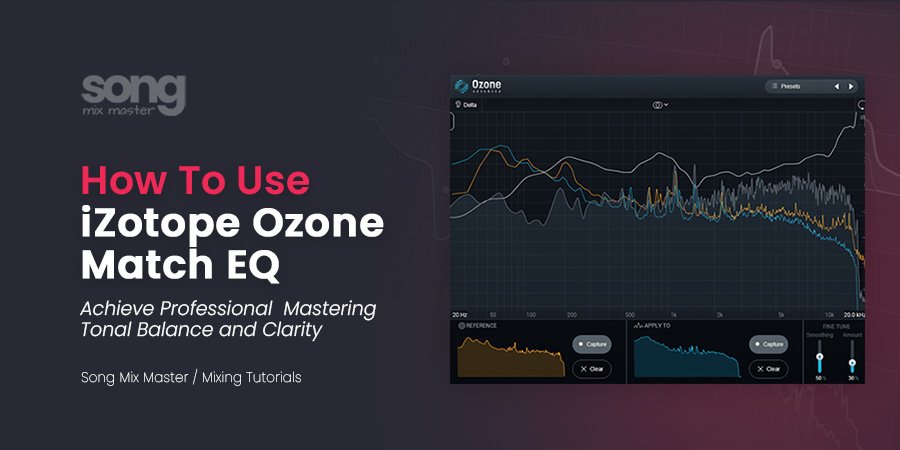
Disclaimer: Any references to any brands on this website/webpage, including reference to products, trademarks, brands and companies, are provided for description purposes only. We don't have any association with or endorsement by these brands or companies. Some of the links on our blog may be affiliate links. This means if you click on these links and make a purchase, we may earn a commission at no extra cost to you.
Check Out My New Fabfilter Pro-Q3 Presets Pack!
You may also like to read...
The Importance of Reference Tracks in Mixing & Mastering
Mastering for Spotify: Achieving the Perfect Spotify LUFS Level
What Is & How to Use Multiband Compression
Multiband Compression: Techniques, Tips, and Top Plugins
How to Sell Your Music Online: A Guide for Musicians
Bass Mixing – Best Tips & Plugins To Enhance Your Bass
Book My Mixing & Mastering Services